Offering POLi on Xero Invoices
Our Xero solution enables merchants to connect Xero directly to POLi using our Merco Merchant Services (MMS) Dashboard. Below is the option to connect POLi or POLi and Stripe (Credit Cards) to Xero.
Linking POLi to your Xero account
In order to configure POLi on your Xero invoice, please follow the instructions below.
- Log into the Merco Merchant Services portal.
- Navigate to the ‘Third Party Connectors‘ page.

- Scroll to the Use POLi with Xero section and click the ‘Begin authorisation‘ button.
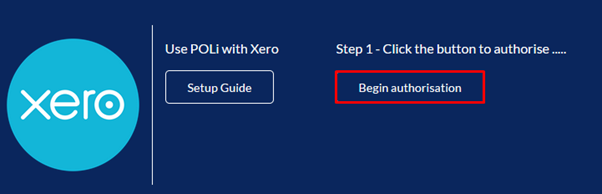
- Log in using your Xero account and ‘allow access‘ between Xero and POLi payments.
- Review the settings for your Invoice button text, Branding theme, and account for reconciliation then select ‘Save and activate‘
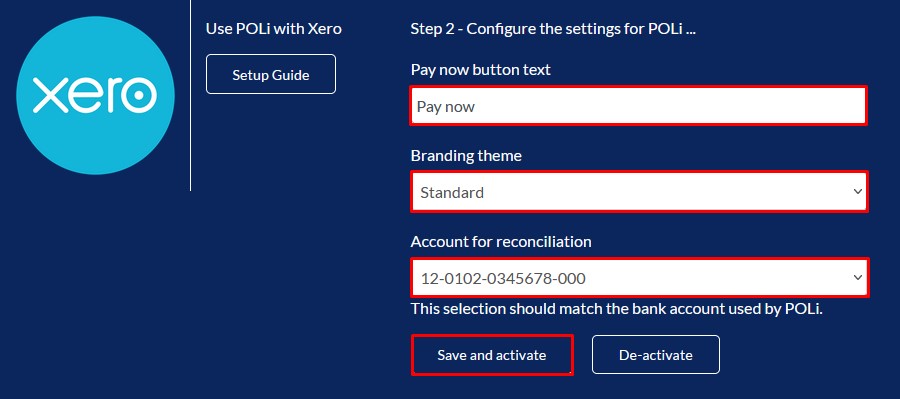
You are now set up to accept POLi payments on your Xero invoices!
If you ever need to update your invoice payment button text, you will need to do so from within Xero.
Xero Bank Feed (required for reconciliation)
As POLi facilitates the Internet Bill Payment, your customers will be paying direct from their bank account and into yours. To allow Xero to reconcile payments against the invoice, a bank feed will need to be set up.
If you haven’t set up a bank feed for Xero, please do so by following https://central.xero.com/s/article/Connect-your-bank-to-Xero
Credit Card Payments
Due to the limitation of the Xero system, to offer POLi and Stripe credit card payments together on your invoice, you will need to connect your Stripe account with Xero via our Merco Merchant Services portal.
If you wish to enable credit card payments, follow the instructions below.
- Log into the Merco Merchant Services portal.
- Navigate to the Third Party Connectors page.

- Scroll to the “Credit Card Facilities” section and select “Yes, offer POLi and Stripe” then click the Create/Connect Stripe Account.
- Complete the Stripe Connect process by either creating a new Stripe account or connecting your existing Stripe account.
- Once you have completed your Stripe Connect onboarding process you will be enabled to take credit card payments.
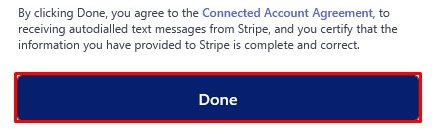
- Set up a Stripe Direct Feed within Xero as outlined below.
If you have an existing Stripe account, the onboarding process will create a separate account within your login which will contain all transactions from our platform. To switch the account you’re currently viewing in the Stripe Dashboard, click on the name of your current Stripe account in the upper-left corner and then select the account to switch to.
More information can be found at https://stripe.com/docs/multiple-accounts
Xero Stripe Direct Feed (required for reconciliation)
As the Stripe Connect facility creates a separate account specifically for all payments made from our platforms. You will need to add that specific account as a Stripe direct feed within Xero. This is because Stripe will automatically deduct their fees, including the fees we charge on top, before paying out the rest. As Stripe payouts are bundled payments or fee-deducted payments, it is important that Xero can read all the transactions and the fee amounts in order to reconcile each payment in its system correctly.
You can set up a Stripe direct feed for the account connected as above, by following the guide: https://central.xero.com/s/article/Stripe-direct-feeds